How to Set a Delay and Undo Sending of a Recently Sent Email in Gmail
Website Launches
Welcome to Madison Niche Marketing's comprehensive tutorial on how to set a delay and undo sending of a recently sent email in Gmail. In this guide, we will explore the steps to gain control over your emails and ensure accuracy in your communication. With Gmail's features, you can now set a delay and have the option to undo sending, making it easier to manage your messages effectively.
Why Set a Delay and Undo Sending?
Before we delve into the steps, let's understand why setting a delay and having the ability to undo sending can be beneficial. We all have experienced the panic of sending an email prematurely or realizing that we've made an error in our message after hitting the send button. With Gmail's delay and undo sending feature, you can overcome this challenge by granting yourself a grace period to catch any mistakes and make necessary changes before the email reaches its recipient.
Step-by-Step Guide to Set a Delay and Undo Sending:
Step 1: Accessing Gmail Settings
To begin, make sure you're logged into your Gmail account. Locate the gear icon in the top right corner of the Gmail interface and click on it. In the dropdown menu, select "Settings" to access Gmail's configuration options.
Step 2: Enabling the Undo Send Feature
Within the settings menu, navigate to the "General" tab, where you'll find various options to customize your Gmail experience. Scroll down until you find the "Undo Send" section. Check the box next to "Enable Undo Send" to activate this feature.
Step 3: Adjusting the Send Cancellation Period
Once the "Undo Send" feature is enabled, you can set the cancellation period according to your preference. The cancellation period determines how long you have to undo sending an email. Choose a time window that allows you enough opportunity to review and correct any errors made in your messages. Gmail offers cancellation periods of 5, 10, 20, or 30 seconds.
Step 4: Saving Changes
After adjusting the cancellation period, scroll to the bottom of the settings page and click on the "Save Changes" button. Gmail will apply the new settings, and you will now have the ability to set a delay and undo sending of recently sent emails.
Utilizing the Delay and Undo Sending Feature:
With the feature enabled, let's explore how to utilize the delay and undo sending option for a recently sent email.
Step 1: Sending an Email
Compose your email as usual, addressing it to the intended recipient and ensuring you've included all relevant information. When you're ready to send, click on the "Send" button.
Step 2: Applying the Delay
After clicking "Send," a notification will appear at the top of your Gmail interface, providing an "Undo" option. By clicking on "Undo," Gmail will halt the sending process and take you back to the draft of your email, allowing you to make any necessary edits.
Step 3: Modifying the Email
Once back in the draft, review your email thoroughly. If you identify any errors or wish to make changes, simply edit the content as needed. You can also take this opportunity to add or remove recipients, attach files, or adjust the subject line.
Step 4: Resending or Discarding the Email
Once you've made the necessary modifications, click on "Send" again to resend the revised email. If, on the other hand, you decide not to proceed with sending the email, you can simply discard it by deleting the draft.
Conclusion
By following the steps outlined in this tutorial, you have learned how to set a delay and undo sending of a recently sent email in Gmail. This powerful feature provided by Gmail and Madison Niche Marketing allows you to regain control over your communication, ensuring accuracy and professionalism in your emails. Take advantage of the delay and undo sending option to avoid any mishaps and maintain a polished image in your digital correspondence.
About Madison Niche Marketing
Madison Niche Marketing is a leading provider of digital marketing solutions in the business and consumer services industry. With a team of highly skilled professionals, we specialize in helping businesses optimize their online presence, drive targeted traffic, and achieve their marketing objectives. Contact us today to learn more about our services and how we can assist you in enhancing your online visibility and success.